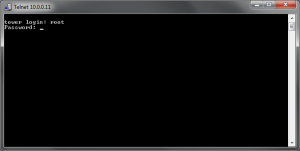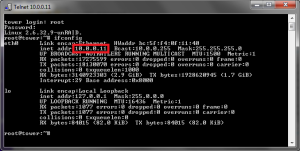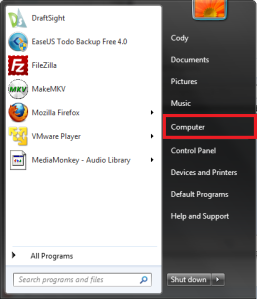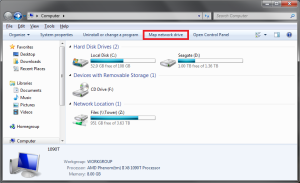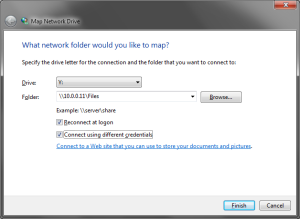The first step to connecting to your unRAID server is finding the servers IP address. This can be accomplished in two ways:
- Accessing your router’s administration page and viewing the conected devices.
- Connecting a monitor and keyboard to your server and using the ifconfig command to get the IP address.
As accessing the admin page of a router varies from router to router, I’m going to cover the second method.
I’ll assume now that you’ve got your server physically connected to the network, that you have a monitor and keyboard hooked up, and that you’ve powered it on. You should see a screen like this:
Enter your username and password, and you should be sent to a command prompt. To find your servers IP address you need to use the ifconfig command.
The part outlined in red is the part we want, the IP address. Write this down. Now you need to open up ‘My Computer’ on the PC you want to access the server from. In Windows 7, you can access ‘My Computer’ by opening up your Start menu and clicking the ‘Computer’ button.
Once ‘My Computer’ is open, click the ‘Map Network Drive’ button at the top.
A window like the following should open.
You want to enter the IP address you wrote down from the ifconfig command into the ‘Folder’ line. The above entry assumes my server’s IP address is 10.0.0.11 and the share I want to access is the ‘Files’ folder. Check the ‘Reconnect at logon’ box if you want Windows to always attempt to map this share on startup. If you need a username and password to access your share, check the ‘Connect using different credentials’ box. When you press ‘Finish’ you will be prompted for the username and password. You should now have your server share available as a disk drive under My Computer.